1811.
(tutoral via PSDTUTS) One of my favorite pastimes is finding Photoshop tutorials to do. With paying design work currently very few and far between, skills can atrophy if not maintained, and there are enough tutorials on the intermets that an aspiring employed designer and illustrator can have what amounts to a constant continuing education program.
With the advent of fall, we think apples ... green, red, whatever. We love apples. If you can't get to the store, though, Photoshop allows us to get a nice green apple (with a dash of fall color) pretty much any time we want.
This tutorial at PSDTUTS is what does the trick. In 21 steps of moderate difficulty, you use layers, blending, opacity, clipping masks and a lot of standard tricks just about every Photoshopper is better off knowing to create a rather realistic, shiny, green apple with a delightful blush on one side. This was how my effort turned out: nifty, which you can clicky to embiggen:
(or click here if the picture link proves intractable-goes to Photobucket) Amongst the most relied-upon skills in this tutorial is the use of CMD-Clicking (or CTRL-Clicking for Windows users) the thumbnail in the Layers palette. This loads the non-transparent area of the chosen layer as a selection, which is a quick way to control fill and effects and cöordinate work on child layers with a parent layer, which ends up working kind of like registration holes on a mylar stack ... they keep work on upper layers aligned with that on a lower layer. It's kind of an intermediate point between just selecting by eye and going the full ride and committing your selection to an alpha channel for later use. It's one of those mad useful skills I occasionally go on about.
I did this in Photoshop CS3 but it will probably work as far back as version 7, maybe even earlier. Layers, layer groups, the selection technique, layer opacity and filling selections ... these are all old PS standbys.
About the only weakness the tutorial has is that it's 99% process and 1% exploration. In other words, while you're going 'round the world with blending modes, and that's fine because blending modes really are part of the key to making your Photoshop illustration come to life, I'd like to know the why. Just like any Photoshop user, I can name at least five or six blending modes off the top of my head, but I'd love it if someone could explain it and why they do what they do ... and where it would be good to use each. I find I use Multiply quite a bit ... but just what is that doing? Blending modes for me is less of a thinking thing and more of a trial-and-error thing.
But enough of the complaining. If that's a flaw, it's a small one; this tutorial is very good ... just like that apple'd taste, I'm sure.
Go ahead. Have yourself an apple!
Tags: Photoshop, photoshoppery, Photoshop tutorials
Powered by Qumana

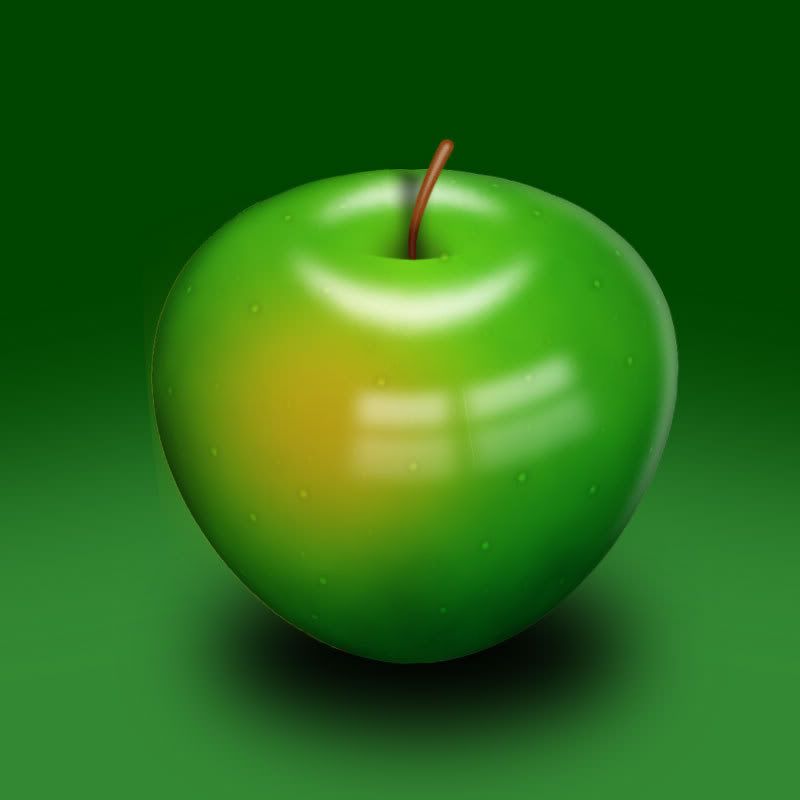
2 comments:
That's one heck of an exquisite apple. I'd say it's a granny smith -- not necessarily the most delicious of the apples, but certainly tasty, and best of all, impervious to rot. It takes genuine effort to make a granny smith go bad. This world might some day be left to nothing but the cockroaches and the granny smith apples.
Well done on the image. I almost want to bite the monitor.
There is indeed some interesting technique to make the apple so real.
In the case of Photoshop you get quite a bit of mileage out of what are called blending modes. With these, you can make two layers combine to create a new third effect.
There is also something about knowing basic art concepts here, I've found. Working Photoshop is about the half of it. placement of the shadows and knowing about how the highlights fall is just as important in digital art as it is in analog art.
I've long heard the Granny Smith termed the ideal pie-apple, because of its resistance to spoilage and it's "durablility" (if you'll excuse the slightly-inappropriate terminology). They keep well, and hold up well under cooking and baking, so they go well in quite a few recipes.
If you bite that monitor, of course, you're responsible for your own injuries B-)
Post a Comment